The surveillance industry has gradually transitioned from traditional analogue based CCTV systems to digital. The initial costs of IP systems have decreased significantly over the past few years. In addition, their remote monitoring and maintenance benefits make them popular among security installers and their customers.
IP CCTV is now much easier to configure than when it was first introduced. In our previous article, Farsight compiled our top ten reasons to make the switch to IP CCTV, which is well worth a read if you haven’t switched already!
If you’re a security installer, troubleshooting IP cameras when something goes wrong and getting them operational can be tricky, frustrating and time consuming, which ultimately affects your bottom line.
Below you can find our handy top ten IP camera troubleshooting tips for security tips. Hopefully these will save time and money if you run into camera issues the next time you install a customer’s IP CCTV system.
1. Verify camera power and connection:
We know this sounds obvious, but check the camera is powered up and if it is connected / transmitting data to the network. Most IP cameras feature LED indicators for these functions but they may be concealed in the camera housing.
If no LEDs are lit, check the power supply if the camera is externally powered (non-PoE). If the camera is powered (PoE) check it is plugged into a PoE switch or midspan and is receiving the proper wattage of PoE power. If the camera is external or PTZ (‘pan-tilt-zoom’, usually controlled remotely) then it may require more power than a standard 15W PoE switch provides.
If this all checks out, the problem could be the PoE network switch. Some are not powerful enough to supply 15W to every port and will not power another cameras if overloaded.
2. Discover and ping camera:
Discover the camera’s IP address using the manufacturer’s discovery / finder tool. This will allow you to ‘ping’ it from your laptop or mobile device to test the connection. To do this, type ‘cmd’ into Windows search to open a DOS command prompt. Then type ‘ping’ followed by the camera’s IP address.
If ‘Destination Host Unreachable’ or ‘Request Time Out’ appears then check the camera and computer are on the same network or subnet. If this checks out connect to the camera using a web browser or the manufacturer’s discovery utility.
3. Know username / password:
Incorrect login or password details may be to blame if you can ping the camera but cannot connect to it with the VMS, web browser or discovery tool.
If you have the user manual, check the default passwords but if these have been changed consult the customer. If they have forgotten the password you may need to perform a factory reset or contact the camera manufacturer.
IP systems set up using default passwords can leave vulnerabilities that can be exploited. It is always best to make sure passwords are secure to protect the integrity of the system.
4. Check ARP tables:
You can cross reference MAC and IP addresses by checking ARP tables, usually printed on the camera housing, so these are useful if any discrepancies arise. There is also an ‘arp-a’ DOS prompt command, which will display the IP and MAC addresses of cameras in the network.
5. Confirm no IP conflict:
Ensure that IP cameras do not have the same IP address, as this can cancel out network access to one or both of the devices.
6. Upgrade firmware:
Check the firmware is up to date if you cannot connect to VMS, yet the camera is powered, online and you can access the camera’s web page. Be careful though as this can sometimes cause more problems than it solves.
7. Reboot camera:
Again such a simple measure sounds obvious, but this will clear the cache, recalibrate settings and renegotiate connections. Disconnect the power then reconnect after approximately 15 seconds.
8. Check cabling:
Ensure data cabling is free of frays, kinks, bad terminations and shorts. Check for crossed wires and loose connectors using a cable tester. Cabling problems are responsible for a large proportion of connection issues. A tell tale sign is the unit’s activity LEDs not blinking.
9. Factory reset camera:
This is often seen as a drastic step, because although it will take the camera back to its default factory settings for reconfiguration, you lose all history and settings that may be useful for further troubleshooting. However, if an IP camera’s operating system becomes corrupt, factory resetting the camera may solve this. Look for the pinhole reset button on the back.
10. Call manufacturer or remote monitoring provider for support:
Don’t be afraid to check the camera manufacturer’s website or call their support line if you are unable to fix a problem. They often know the intricacies specific to their hardware and this may save you hours of labour. If it turns out a camera is faulty, manufacturers’ customer support can also help with exchanging the unit.
If you are working with a remote monitoring provider on the project then calling their IT department for help and assistance diagnosing connection problems. This can often be quicker than going through a manufacturer’s helpdesk.
This list contains some of the more common IP camera problems but is far from exhaustive. If you would like to discuss any issues or would like to know more about Farsight’s remote monitoring solutions, please get in touch or request a call back if you’d like to speak to one of our experts.
Does your IP CCTV Camera system require monitoring?
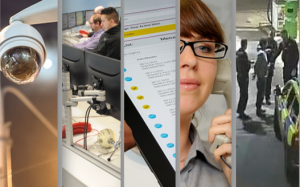
If you want peace of mind that your property, people and assets are being protected by proactively preventing incidents with CCTV remote monitoring, Fire & Intruder alarm monitoring or our other remote monitoring solutions we can help. Or if you are an installer looking to partner with us, we would love to speak.
Our remote monitoring experts are on hand to answer your queries and tell you about our cost effective remote monitoring packages, feel free to give us a no obligation call on 0845 371 0101 or you can request a call back or complete the contact form below and we’ll be in touch…
Stay in the loop
If you haven’t already, why not subscribe to our security updates, industry news and commercial sector articles? You’ll receive them directly to your inbox.
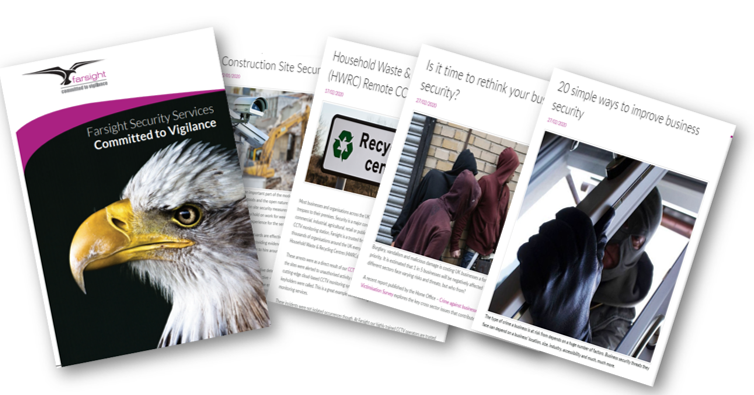
Newsletter Signup Form
"*" indicates required fields





